1. How do I submit assignments on Moodle?
For every assignment in Moodle, there is an assignment dropbox where you can hand it in. Depending on the assignment, your file could be a PowerPoint, Word Document, or photos. PDFs are always a good format because they're universal across all platforms. The actual assignment instructions are contained in the green book icons (see below).
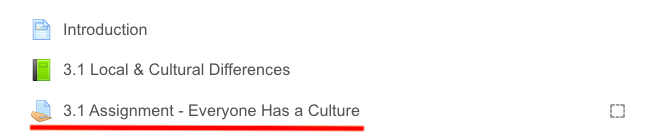
Then follow these steps:
- Click the assignment link.
- Click Add submission.
- If you are adding ONLINE TEXT, type or copy/paste your assignment in the editing box.
- If you are UPLOADING a FILE(S), drag the file from your computer into the box under File Submissions OR
- Click Add
- Browse (to find the file on your computer) and
- Upload this file.
2. Where are the instructions for assignments on Moodle?
The instructions and readings for assignments are contained in the green book icons highlighted below.
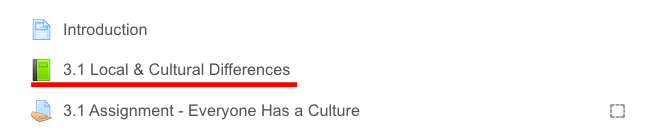
This video explains how to navigate books in Moodle:
3. How do I scan assignments from a smart phone?
There are several apps you can use to take photos with your smart phone and turn them into PDF documents. One free app that works well is Genius Scan. Click here to download.
4. What is my username and password?
Your username is always your school student number. Your password is unique to your account. If you have forgotten it, please contact Lewis at lrhodes@sd61.bc.ca.
5. What is my school email (SD61Learn Account)?
Every student in SD61 gets a Google Account. Your email address is your student number followed by @sd61learn.ca.
E.g. If your student number is 123456, your email address would be 123456@sd61learn.ca.
6. How do I write tests?
Please contact the teacher if you are ready to write a test. Tests are usually written on location at our school, unless there are extenuating circumstances, in which home test writing can be arranged.
7. What browser should I use?
We recommend that you use Google Chrome. Other browsers seem to have a hard time opening the table of contents in the reading/instructions sections of the courses.
(Edited by Courtney Clarke - original submission Tuesday, 28 April 2020, 10:02 AM)

